Double click on the “Android Multi Tools v1.02b.exe file” and the tool will be open. Features Of Android Multi Tools Remove or reset the Pin, Password, and a Pattern lock of the Android phone.
- First, download Android Multi Tools v1.02b All Pattern Lock Remover from the download section and install it on your windows computer. Then connect the android device to the computer and follow the onscreen instruction to unlock the pattern lock. Android Multi Tools v1.02b Features. Lightweight Tool to wipe data even without a recovery.
- Feb 28, 2021 Android Multi Tools V1.02b By Se-Thailand By Asif Kamboh Date February 28, 2021 Download the latest version of Android Multi Tools 1.02b (Updated) with the fastest and one-click direct download link, and learn about its uses and features.
Did you forget Pattern or Password of your Chinese Android Phone???
Trying out the Combination but still recovery mode fails to open.
In this post, we will provide you detailed description on How to reset pattern of these type of Android Tablets.
By Following the post, you can reset the pattern of your Android Tablet.
We had used Android Multi tools v1.02b Software to reset the pattern.
Android Multi Tools software is used to hard reset/factory reset or unlock the pattern lock or face lock of any Android device. For this software to work one of the main requirements is that the ADB and Fastboot drivers must be installed in the laptop or desktop.
Download the Android Multi Tool software: android multi tools v1.02b.
Install Both ADB & Fastboot drivers.
There are two modes available to use in this tool:
1- Normal
2- Fastboot
In Normal Mode, you have to connect the phone in On state.
Then press 1 & Enter.
Your device will appear in Android Multi tool.
Then use Option no 4 to Reset Gmail Account or Option 5 to Wipe data i.e. to reset the pattern.
Note: Functionality within the tool from Option 1 to 6 can be used under Normal Mode (Phone should be connected in On State)
Fastboot Mode: To use Fastboot mode, you have to connect the phone in Fastboot mode and make sure Fastbbot driver has been installed.
Then press 7 & Enter.
Your device will appear in Android Multi tool.
Then use Option no 8 to Wipe data i.e. to reset the pattern in Fastboot Mode.
Note: Option from 7 to 9 can be used only if the phone is connected in Fastboot Mode.
Following are the steps to Install Driver in Android multi tool:
1) Connect the tablet to the laptop or desktop using USB wire.
2) The system will search for drivers for the Tablet PC. To check if the drivers were detected, you can right click on the My Computer-> Manage option -> Device Manager..
3) When the drivers are not installed automatically then following options will be shown.
Under the option “Other devices” select “Android“. Right click on it and then select “Update driver“. On the next window which appears, two different options will surface.
1. Select automatically for updated driver software.
2. Browse My computer for driver software.
Select first option to download drivers from the internet.
If the drivers were not found on the internet then select the 2nd option. Click on it and located the drivers folder on your computer itself. Download the drivers from here. Download Tablet PC drivers. ( These drivers may not be compatible with each tablet).
Also see: Steps to Install drivers for Android tab.
After the drivers were installed, open the Android Multi Tool software folder and click on Android Multi Tools v1.02b.exe file. The following window will appear.
Also see: Unlock the tablet through command line
Android Multi Tools: Android is an excellent operating system. It is arguably the most powerful mobile operating system ever made. The thing has a ton of features and a lot of security built into it. But one of the most popular things about the safety in Android phones, which other phones entirely lack, is the pattern lock screen.It is a very intuitive way of locking your phone and keeping it safe with a pattern that can be haggard over a 3 x 3 matrix of dots. The combinations that you can do with them are pretty much endless. But that said, our memory may not always serve us well, and we might forget the complicated and highly secure pattern which we set on our phones ourselves. That sucks because you are now fastened out of your smartphone. Or maybe, you somehow managed to soft brick your phone and are currently looking for an easy way to hard reset it.
It happens to the best of us, but not to worry! There is a tool for your Android smartphone that can help you remove these pattern or pin locks, which you have forgotten and help you hard reset your device. It's called as Android Multi Tools version 1.02b, and in this article, we will learn how to download and install it, and how to use it. Let's start.
What is Android Multi Tools?
Android Multi Tools is the command prompt based software that can do a bunch of operations on your Android phone. Even if your phone is not working correctly, that is if your phone is being a soft bricked state. You can still do hard reset and data wipes and by connecting it to your PC.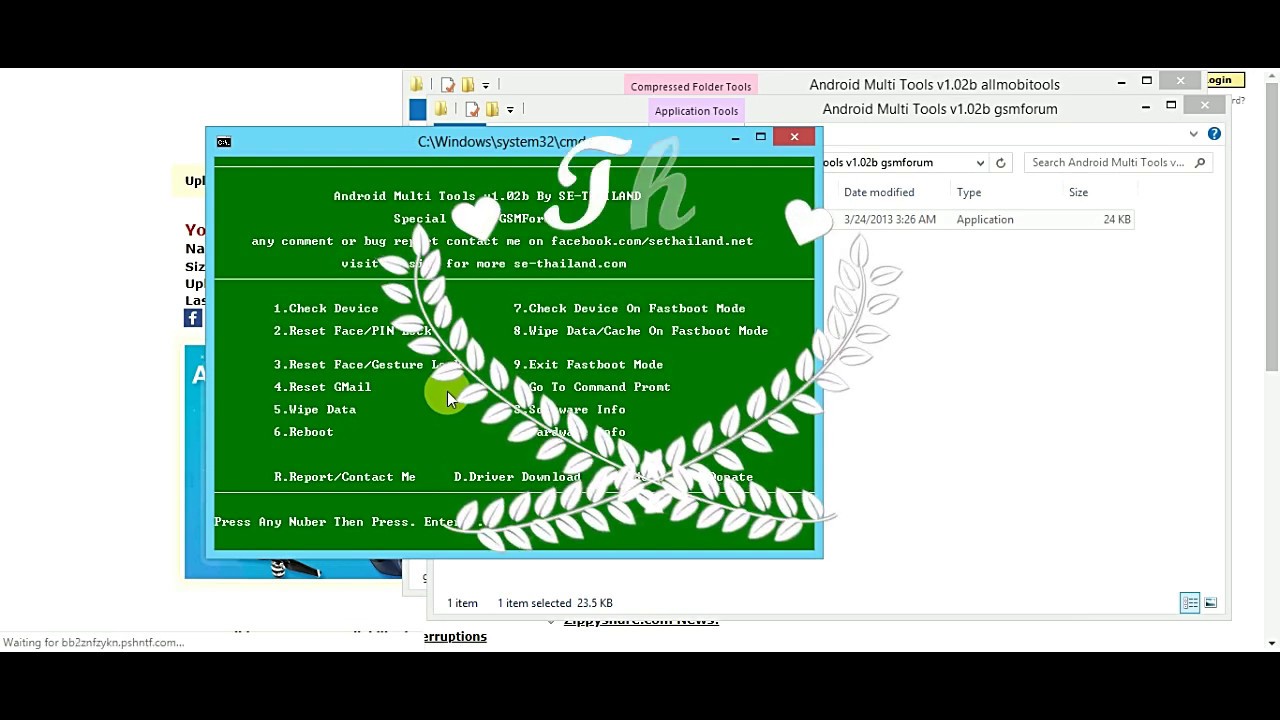
Why Should You Download Android Multi Tools?
These tools, unlike any other software, work with your phone either in normal mode or fastboot mode. They provide the bunch of settings and operations that can be through with on your phone. Which are, otherwise, quite complex to do in certain situations. Even though it's based on a command prompt, it does not involve you typing complicated commands which you may not be familiar with.Instead, it uses the button based navigation system, which means you are pressing the button which corresponds to the operation that you want to get through. It is easy to understand for both the tech-savvy as well as the normies among you.
Features of Android Multi Tools
Android Multi Tools allows you to:- Get rid of the patterns and pin locks with ease.
- Hard reset your phone even if it is not booting up to the user interface.
- Directly enter into the fastboot mode off your phone without having to press the hardware combination keys yourself,
- Retrieve the complete hardware and software information without having to search the Internet.
- The tool is entirely free to use, and you will not have to pay for a pro version of it.
- Please reinstall it on pretty much all the versions of Windows operating system including old ones like Windows XP and new ones like Windows 10.
- You can even bypass the Gmail account of your phone which requires you knowing crucial information such as the email is related to it and the password which you might have forgotten.
Requirements to Download Android Multi Tools
These are the things needful for you to download and use Android Multi Tools:- A Windows PC with any version of Windows installed higher than Windows XP.
- Internet access to download a 300 KB worth of fire which is the Android Multi Tools itself (duh!)
- An Android phone with any version of Android that supports USB debugging, which is higher than Android 2.2 as far as I can remember.
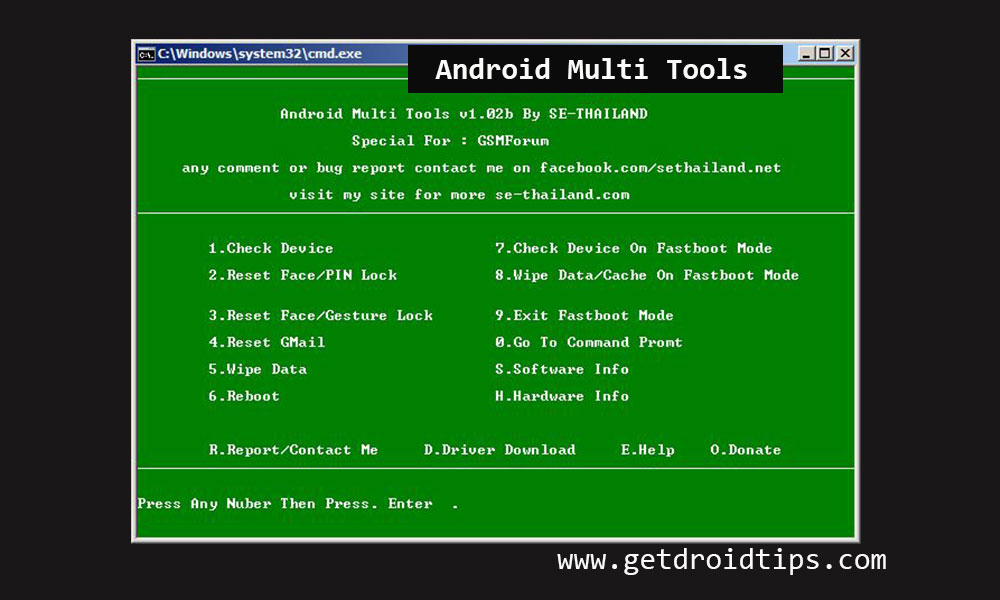
How to Download Android Multi Tools
Here is a download link from where you can download the files related to the Android Multi Tools.How to use Android Multi Tools on your android phone?
Installing the Android Multi Tools is not as straightforward as installing an app on your Android phone. You need to use Android Debug Bridge or ADB for this. Don't get overpowered by the name of the thing it's really easy. Just follow these simple steps, and you will do it in no time.
Now, there are two modes by which you can do these things. One in the usual way and the other one in fastboot mode. Will take a look at each one individually.
Normal Mode
Normal mode means that you have kept the phone in the on state without doing anything to it.This is how you work in the normal state:

- Extract the contents of the downloaded folder to a location on your computer. For the time being, I suggest you extract it to a location on your desktop.
- Once the .rar file has been extracted, click on the app that says Android multi tools.exe and run it.
- Once you click on it, a command window will open up with a green background. Command window will show you a bunch of things that you can do using this tool on your phone. At this point, you need to make sure that your smartphone is attached to the computer via a USB connection. Note that you will have USB debugging mode enabled on your phone while you're connected to the network.
- Once you have plugged in your phone with a USB cable, press the number 1 on your computer keyboard to select the option check device on the terminal and then hit enter.
- Your device will show up on the list of devices connected. After that, press any key to continue.
- Now you need to select the second option for erasing the pin lock. Then the third option for deleting the pattern/gesture lock on your phone. After pressing the respective button, press enters and wait. Your smartphone should now be void of the pattern or pin lock. Which has been ready on it, and which you have unrecoverable.
Fastboot Mode
If you have managed to ruin the user interface of your phone. Your phone is now immobile on boot loop (also known as a soft brick state), you can still recover it by entering a fastboot mode. You will, of course, need to have fastboot drivers installed on your system and the way requires to be set up on your smartphone too. Lucky for you, the RAR file that you downloaded comes with a fastboot exe file. This helps the most and you won't have to look for it separately.Just double-click on the fastboot.exe file, and it will reset the default drivers. Drivers that are already on the system of your phone and replace them with ADB drivers. This is precisely what we want for this mode to work.
You can check if your device has been adequately assumptive by opening the command prompt in administrator mode and then typing ADB devices and then hitting enter. You will see the same list of devices attached along with an ID of your phone. Don't worry if it's the exact ID of your phone or not, because it usually will be.
Android Multi Tools V1.02b Download
Now that you have ADB successfully installed and fastboot working on your phone. Now you can proceed to the fastboot mode of doing things on the Android Multi Tools. In the tool, press the key 7 for checking devices on fastboot mode and then hit enter. Once you have connected the phone in fastboot mode and pressed enter, you will see it in the list of devices. Now, you can once again choose the option that you want. For resetting your phone, select the option five that says wipe data and then hit enter.Android Multi Tools V1.02b Download

Other than this, you can also reset the Gmail account that you have set up on your Android phone as the primary email, exit the first boot mode, wipe data and cache of your device in fastboot mode, go to the command prompt, fix the software information as well as the hardware information of your phone, reboot it as usual, and much more. This tool is handy to get you out of any pickle that you managed to get yourself into.
Conclusion
If you are feeling generous, there is an option to donate to the developer of this fantastic tool, which helped you in your time of need. When you press O and hit enter, their PayPal or bank transfer to support their projects.Android Multi Tools V1.02b Download
Hope you found this article useful. Use this tool for your benefit and advise your friends who might be in need of it. Cheers!



